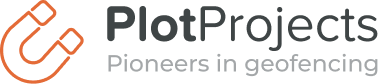From simplifying your online purchases, to getting great deals when you’re out and about, mobile apps offer so many perks. But they can’t do their job unless you switch on location services. Luckily, that’s quick and easy to do in your iPhone and Android settings – this simple 2022 guide will tell you how.
What are location services?
Many of us use location services every day, whether it’s to find our way around, check the weather or search for local services. Having location services turned on also enables your mobile apps to serve you with personalized and relevant content. For instance, you can get notifications about deals at your daily coffee shop, discounts at your local supermarket or suggestions for the best dining options nearby.
One of the biggest advantages of sharing your phone’s location is that it allows you to be found during an emergency, or find your phone if you lose it. It can also help you keep tabs on your children or other family members. Many social networking apps also have location features to help you find friends nearby. These are just a few of the many reasons why PlotProjects recommends that you enable location services in your mobile apps.
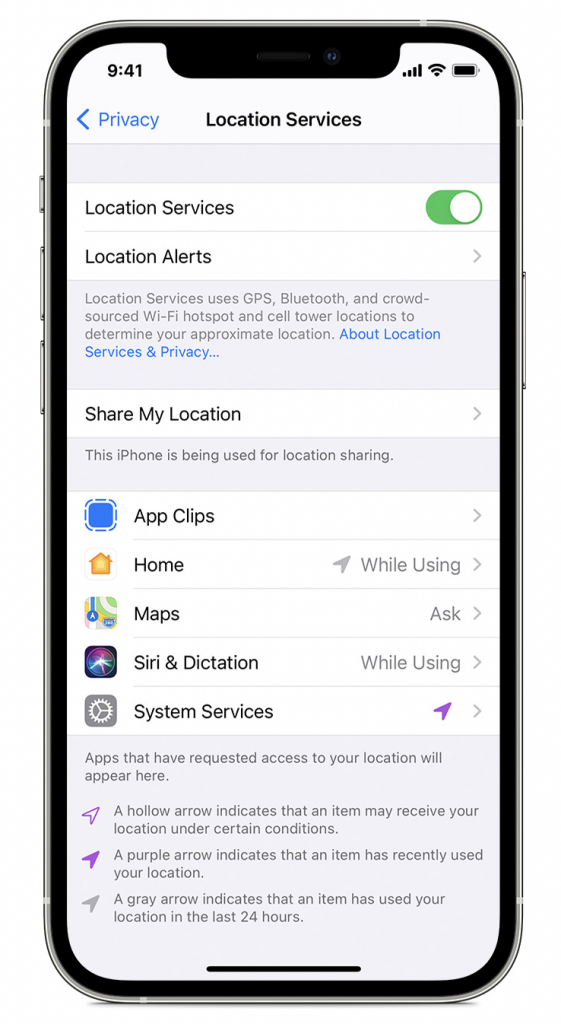
What are location services used for?
Location Services on iPhone and Android are there to help you take control of your information and choose who you want to share it with. By enabling location services, Apple, Google (depending on your OS) and other apps and websites can use the location of your smartphone to provide an array of location-based services such as helping you navigate your way around or find local restaurants nearby.
Having location services turned on is crucial for apps to provide you with accurate information and personalized communications. It also enables you to make the most of everything your smartphone has to offer. You can find out more about location permissions, including which apps need it and why in our guide.
How do I turn on location services?
Whether you’ve got an iPhone or Android, here’s how to make sure your location is switched on in 2022.
How to turn on location services on iPhone
You might have enabled location services in iOS when you set up your iPhone. If not, turning them on is super quick and easy, just follow these steps:
- Go to ‘Settings’
- Go to ‘Privacy’
- Go to ‘Location Services’
- Toggle the slider to the right to turn on/green. This means that location services are turned on. In ‘Location Services’, you will also see a list of apps that use your location. Here you can set the type of access you would like each app to have.
How to enable location based alerts on iPhone
Many mobile apps need to know your location in order to function properly and send you location based alerts and notifications, however privacy features are pretty robust and apps need to ask for your permission first. This differs slightly between iOS and Android, with iOS offering more tracking options. Here’s how to enable location based alerts on iPhone. The first time an app needs to access your location, you will get a notification asking for permission. As of iOS 16 you can adjust each app’s location permissions individually with four options to choose from.
To turn on location services for specific apps, follow these steps:
- Go to ‘Settings’
- Go to ‘Privacy’
- Go to ‘Location Services’
- Scroll down to find the app you want to adjust
- Tap the app and select ‘Always, While Using the App, Ask Next Time, or Never.
- From here, apps should provide an explanation about how they will use your location information. some apps will use Precise Location. Turning this on allows the app to get your specific location. Or you can share your approximate location only by toggling Precise Location off.
How to turn on location services on Android
Similar to iOS, location settings on Android are often enabled during setup, however you can enable them anytime using the following steps:
- Go to ‘Settings’
- Go to ‘Location Services’
- Move the slider to ‘Allow Access to my Location’
- Select the preferred mode from ‘High accuracy’, ‘Battery saving’ and ‘Device only. High accuracy uses GPS, WiFi and mobile networks. Battery saving uses WiFi and mobile networks. Device only uses GPS to estimate your location.
- If presented with a location consent prompt, tap ‘Agree’
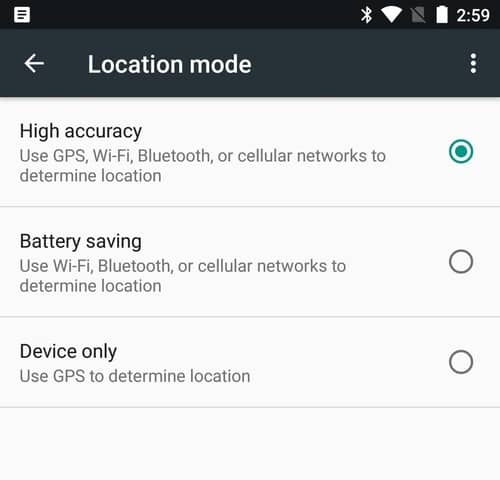
How to enable location based alerts for Android
On Android, you can let apps access your location so that they can give you information or provide location based alerts or services. For example, helping you find local restaurants and amenities or sending you an alert about a great deal nearby.
You can find which apps use your device’s location by using quick settings. Do this by wiping down from the top of the screen, then touching and holding the location icon. Tap App location permissions. under ‘Allowed all the time’, ‘Allowed while in use’ and ‘Not allowed’ you can find the apps that use your location.
To change app permissions on Android, open settings, tap Apps then tap the app you want to change permissions for. Then choose Allow or Don’t Allow. For location and other permissions, you may also be able to choose the following depending on what version you’re running on:
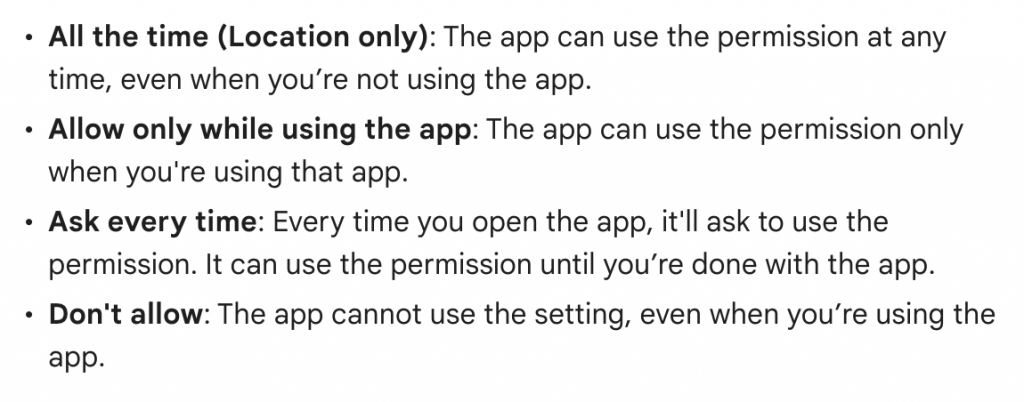
You can also check which app share the same permissions and grant or deny them depending on their type. To do this, go to Privacy > Permission manager. Then tap the permission type, then choose the app and toggle its permission settings.
Should location be on or off ?
You can switch location off if you would rather not let apps know your whereabouts, however this may result in the app not being able to function properly. Turning it off also means you might miss out on location-based services, deals and promotions. To turn off location services, simply go into your phone’s location settings and toggle ‘Off’.
Be careful about doing this though as it means many services you use every day will be disabled. For example, your map apps won’t be able to help you find your way, your photos won’t attach a location when you take them, and you’ll lose the benefits of popular location-based apps like Uber, Deliveroo, activity-tracking apps, money-saving apps or any other mobile apps that rely on location services.

Are you a business with an app?
By powering your app with location-based notifications, deals and experiences you can engage your users and supercharge your sales. Want to find out more about geofencing and location technology? Then get in touch!
Our industry-leading, cost-effective solution allows you to power you app with location capabilities quickly and easily. Our out-of-the-box solution integrates seamlessly with your entire digital infrastructure, and is packed with amazing features and tools.
Get started today and start wowing your users with amazing location-based notifications and experiences. Try our solution for free or get in touch with our friendly team.