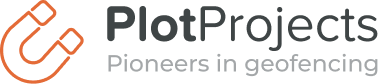On September 8th, 2020, Google released its latest major mobile operating system update, Android 11. With a focus on privacy and security as well as enhanced user experience Android 11 has big shoes to fill, following the very successful Android 10 release, which saw the highest and fastest adoption rate of all Android releases. Major providers are now racing to release their new models with Android 11, such as the Samsung Galaxy S20 series. Another major change is Google’s new and improved Google Play Store app review process which now requires a form submission to collect background location.
In this article, we will cover Android 11’s new changes, especially the ones about security and privacy, as well as the new Google Play Store app review process for background location access.
*This blog was written by PlotProjects, the leading provider of geofencing and location-based technology. Geofencing is a powerful and cost-effective way to drive sales for businesses both big and small. Find out more about how our platform can drive results for your business, contact PlotProjects today.
Android 11 Changes to Background Location
In Android 10, which was released in September 2019, a background location usage reminder was added. This was done so that users would be aware when apps accessed their device’s background location.
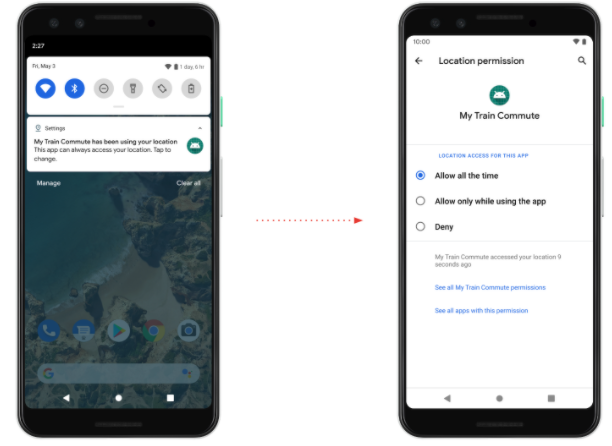
In Android 11, Google added another layer to background location by requiring additional steps from the user beyond granting a runtime prompt. If your app needs background location, the system will ensure that the app first asks for foreground location. The app can then broaden its access to background location through a separate permission request, which will lead your users to their phone’s Settings to complete the permission grant.
This behavior mimics Apple’s iOS 13 background location priming, which also requires a two-step process.
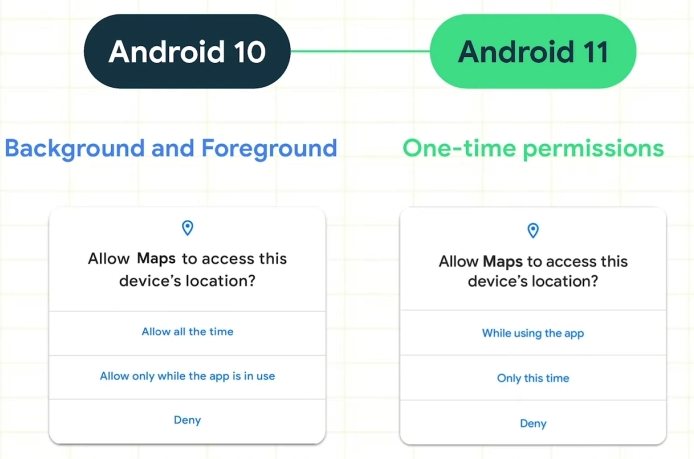
Once the foreground location has been prompted, app developers that need the background permission need to direct users to the full Settings app by asking users to open system preferences.
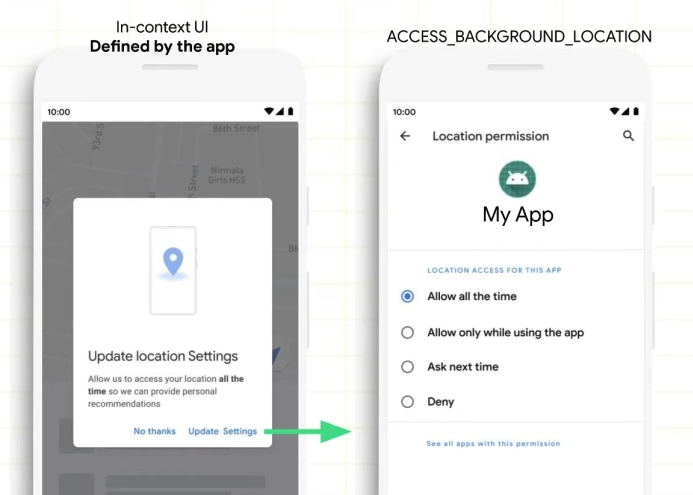
Other Security and Privacy Changes
Other than the two-step background location prompts, Android 11 also introduced permissions auto-reset. If users haven’t used an app that targets Android 11 for an “extended period of time”, the system will “auto-reset” all of the granted runtime permissions associated with the app and notify the user. Once this happens, you can then request the permissions again the next time the app is used. It is possible to prompt your users to turn this setting OFF by sending them to their phone’s system preferences.
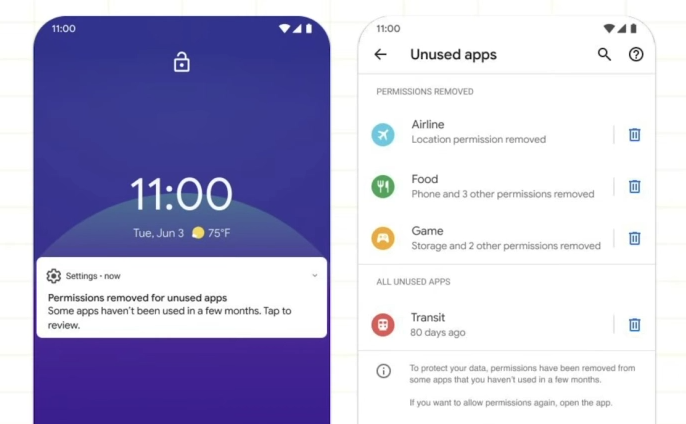
Looking Ahead: Android 11 Adoption Rate
Android 10 was officially released on September 3, 2019. This new update saw the highest and fastest adoption rate by any Android release. The Android 10 highest adoption rate is predicted to hit its peak between December 2020 and February 2021 by overtaking Android 9 Pie, released on August 6, 2018. Android 11 is still not available on all Android phone models, meaning that adoption rates are still very low and that Android releases usually take up a year to a year and a half to hit their peak.
Although it is considered good practice to install the latest version of software on your device for security reasons, Android updates have one major difference from iOS updates. Android updates vary by device, manufacturer, and mobile carrier, and older devices cannot always run newer Android versions. According to Statista, around 60 percent of Android devices are running a mobile operating system that is over two years old. In comparison, 81% of iPhone devices are running on the latest version of iOS.
Google Play Store Review Process for Background Location
With the release of Android 11, focused on privacy and security and major changes to background location prompting, the Google Play Store followed suit with a brand new approval process for apps requesting background location.
In a nutshell, to avoid malicious apps from requesting background location without user consent or knowledge, Google has introduced a review process for apps that want to request it from their users.
Key dates
If your app was published on the Play Store after April 16th, 2020, you must submit a form for review and receive approval by January 18, 2021, so your apps can stay on Google Play.
Existing apps first published before April 16, 2020, have until March 29, 2021, to comply and be approved or app updates may be blocked by Google.
About the process
For the approval process, you will need to complete the permissions declaration form. As part of this declaration form, you must submit a link to a video that demonstrates the location-based feature in your app that requires access to location in the background.
You can watch the video below to get an overview of the process and specific requirements.
Steps involved in the process
The approval process consists of submitting a permissions declaration form. Getting your submission ready can be done in several steps, which we will explain below.
Before you start your submission
Step 1: Review best practices
We highly recommend all all developers to review the following best practices for accessing location data in their apps:
- Review the background location access checklist to identify any potential access in your code.
- Review privacy best practices and ensure you have the proper disclosure and privacy policies in place.
Once you’ve carefully read through the Android documentation on best practices, you’re ready to move on to the next step, which is to make access to location in the background clear to your users.
Step 2: Make access to background location clear to your users
In order to use location in the background in your app, you should communicate this to users in the Google Play store listing via your app description, screenshots, and (if applicable) title or icon.
Here are some suggestions on how to highlight use of location in the background to users:
- Provide a short description to signal “location” (for example, “find anywhere” or “always know where”).
- Include an in-app screenshot that shows a map/user location or geotagged images.
- If applicable, your app title or icon may also signal the location feature of your app.
With best practices reviewed and a clear communication plan in place for your app in the Google Play Store listing, you can now start working on your submission in order to be approved.
Submission requirements
The submission will need to contain a declaration form and video submission of your app as well as a clearly demonstrated in-app disclosure of your data access, collection, use, and sharing. Keep reading to obtain more information about the video submission and in-app disclosure.
Step 3: Provide a video demonstration
As part of the permissions declaration, you must provide a link to a short video that demonstrates the location-based feature in your app that requires access to location in the background (while the app is not in use). The video should demonstrate the background location feature and the required steps to encounter and enable this feature in-app. The video should show:
- Runtime prompt;
- Prominent in-app disclosure dialog displayed to users (described in the next step);
- The feature being activated from the background. The recommended duration is 30 seconds or less ;
- A YouTube link is the preferred video format, but Google Drive storage links to an mp4 or other common video file formats are also supported;
- Ensure your video is made using an Android device.
You can see an example of what this video demonstration should look like below.
Step 4: Prominent in-app disclosure
As stated earlier, you also must provide an in-app disclosure of your data access, collection, use, and sharing. The in-app disclosure:
- Must be within the app itself, not only in the app description or on a website;
- Must be displayed in the normal usage of the app and not require the user to navigate into a menu or settings;
- Must describe the data being accessed or collected;
- Must explain how the data will be used and/or shared;
- Cannot only be placed in a privacy policy or terms of service; and
- Cannot be included with other Disclosures unrelated to personal or sensitive data collection, it must only pertain to location sharing;
- Does not need explicit consent such as an “accept” or “I understand” granted by the user, as this is done in the runtime prompt that immediately follows; enabling the user to close or swipe away are acceptable ways to migrate out of the disclosure.
The language in the disclosure MUST include the following elements:
- The term “location”;
- An indication that the nature of usage is in the background by using one of the following phrases “background” / “when the app is closed” / “always in use” / “when the app is not in use”;
- A list of all the features that use location in the background;
- If you extend permitted usage to ads, you must include the following: “used to provide ads/support advertising/support ads.” (Choose the most accurate phrasing).
Examples of disclosure statements:
Below are two example statements that can be used in your disclosure, the latter includes the use of location for ads. You can choose the most relevant phrasing:
- “[This app] collects location data to enable [“feature”], [“feature”], & [“feature”] even when the app is closed or not in use.”
- “[This app] collects location data to enable [“feature”], [“feature”], & [“feature”] even when the app is closed or not in use and it is also used to support advertising.”
You can see an example of what a compliant in-app disclosure looks like below.
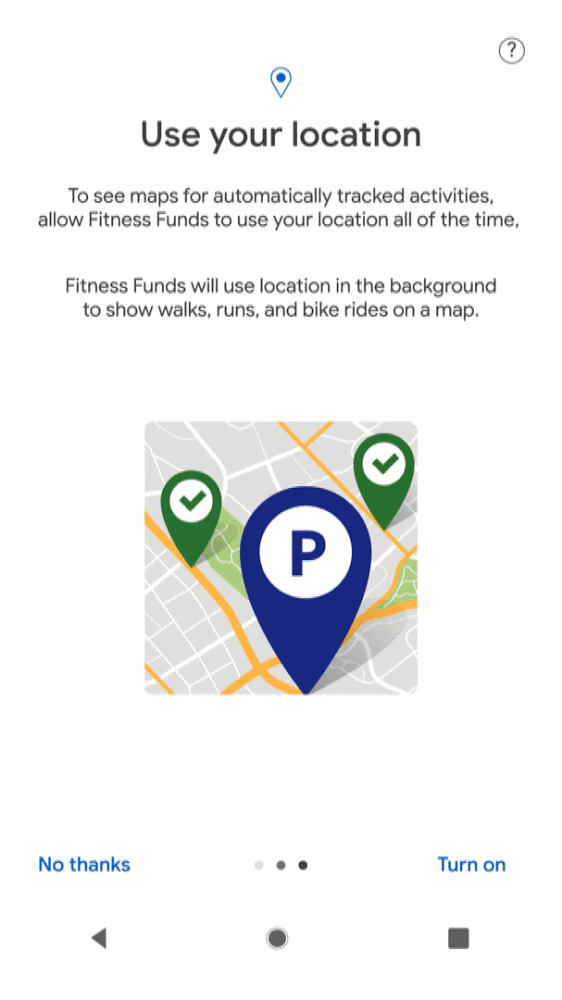
Tips to get approved and frequently asked questions
At PlotProjects’ we’ve been gathering feedback from our own experience with the approval process as well as industry feedback, and have put some tips and frequently asked questions below.
- If you follow the Google requirements very closely, you will not have issues getting accepted.
- If your app has multiple features that use background location, choose the one that provides the most user benefit. Describe in detail why the background (and not foreground) location is needed and how it is used.
- You must include a short video that shows how users will encounter your location disclosure and prompting, location-based feature, and enable it in-app. If your video doesn’t show this or Google can’t access the link, your request won’t be approved. It is recommended that you upload it to YouTube or Google Drive.
- Remember to include a clear in-app disclosure to explain to users what data is used and how.
- Ensure your privacy policy is clearly labeled and includes details on location data usage.
Where do I find the declaration that needs to be filled out?
The Location permissions declaration form is available in the Play Console. You can find the form here manually by going to the App Content page, clicking Start under “Sensitive App Permissions,” then clicking Start under “Location Permissions.”
What content do I need to provide in the declaration form?
The Location declaration asks you to provide inputs to the following questions:
- App purpose: What is the main purpose of your app?
- Location access: Why does your app need access to location in the background?
- Write about 1 location-based feature in your app that requires access to location in the background, and explain why it can’t be implemented without this access. The feature should be related to the main purpose of your app. Approval will be granted for your entire app, not just for this single feature.
- Please note that we can only evaluate one feature at a time and the inclusion of multiple features will result in the rejection of your app.
- Video instructions: Provide the link to the short video explained above.
Where do I find the declaration that needs to be filled out?
The Location permissions declaration form is available in the Play Console. You can find the form here manually by going to the App Content page, clicking Start under “Sensitive App Permissions,” then clicking Start under “Location Permissions.”
Is permission approval perpetual and when do I need to update?
It is your responsibility to ensure apps that are approved for Background Location usage remain compliant in all future submissions. App updates will be reviewed in accordance with Play policies; material changes to your app may impact your app’s approval for Background Location and result in additional reviews. If there is a change in app feature using Background Location, please submit a new Declaration form and it will be reviewed accordingly by Google.
For further information about the approval process, you can consult the Play Console Help section or get in touch with us, we’d be more than happy to help you! You can also read the interview with our Sales Manager, Koen van der Veer, with Emerce, about the impact of the new Google Play Store policy (in Dutch).
Ready to get started with location-based technology?
Geofencing technology is a powerful and cost-effective way to drive sales for businesses both big and small. If you need help getting started with beacons and geofencing, or you want to find out more about how our platform can drive results for your business, contact PlotProjects today.
You can try our demo app for free, or download one of our customer’s apps to see how it works. Don’t have an app? No problem. We can create a custom geofencing app using the PlotProjects technology.