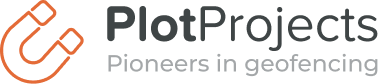This means that having a strategy for opt-in priming is now essential in scoring high location opt-in rates (full guide here).
What we’ll cover:
- What to know about the update
- How to prepare for the update
- The implications
What you need to know about the update
What has changed when it comes to location permissions
- In-app prompt for “Allow Once” or “While in Use: when being prompted to give consent, the user will only be able to allow the app to access the user’s location once, or when in use;
- “Always” prompt deferred until delivery of first “Always” event (i.e. enter or exit of geofence):
- Periodic reminders/alerts: to provide increased transparency, the user will periodically be reminded that your app is accessing location in the background. (Side note: shortly after upgrade to iOS 13, Apple will remind the user for all existing apps with Always access)
It’s expected that iOS 13 will be available publicly shortly after Apple’s upcoming Keynote on September 13th – most likely on September 17th. As soon as the user upgrades to iOS 13, the changes will be effective immediately, even if you haven’t optimized your opt-in priming strategy. Even though the changes are significant, it won’t necessarily have a big impact on your bottom line. Read on to understand what happens in each case, and what you need to do to prepare for the changes.
In addition to reading this post, you can watch this video from WWDC about the upcoming location permission changes.
What happens when a user grants ‘only once’ location permission?
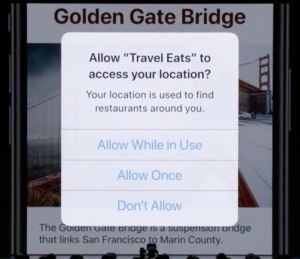
If granted ‘only once’, your app will be given access to location tracking while the app is in use that one time. You can once again ask for the same permission the next time the user opens the app. And this can keep on going forever.
What happens when a user grants ‘while in use’ location permission?
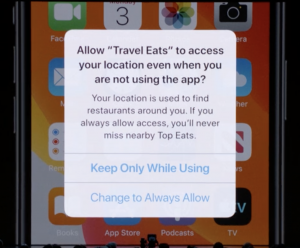
If granted ‘while in use’, your app will be given access to track location every time the user opens the app. If you’d previously indicated that you’d like to get access to background location tracking, straight after being granted foreground location tracking in the same app session (but this needs to be confirmed), the app will ask your user for always-on location. If not granted, the app will continue using ‘while in use’. The only way to get ‘always on’ after this would be to guide a user to the phone location setting. This could be achieved by altering the UX of the app and, for example, only enabling certain relevant features if the permission is granted.
What happens when a user grants ‘always-on’ location permission?
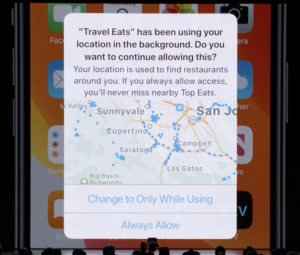
If granted ‘always on’, after a couple of days the app will ask the user for confirmation to continue using ‘always on’ location tracking and show your user the map of all the places where the app tracked their location. If confirmed, the app can continue using ‘always on’ location tracking (it needs to be confirmed if the app would show more alerts after this).
If the user decided to switch to ‘while in use’, the app will no longer have an option to ask for ‘always on’ permission and would have to guide the user to the phone location setting, through the app UX alteration.
Can we prime?
You can only do your own location permission priming before the foreground permission pop-up. You would not have an opportunity to show a priming screen before the background pop-up. You could, however, both for foreground and background permissions, provide a clear explanation on why you require access to location tracking and explain the added value for the user – which will then be displayed in the pop-up.
How to prepare for the update
As a Plot Projects customer, what should I do for users that download the app after the update has kicked-in?
The update will kick in automatically. The only thing you’ll need to do is create new priming screens that make more sense for the updated process.
What should Plot Projects customers do for their current user base? The users that have already granted you the ‘always-on’ location tracking will stay opted-in (needs confirmation). They might get a pop-up alert with a map described in section 4. The users that have granted ‘while in use’ permission but haven’t yet been asked about the ‘always on’ one, will be faced with the new process. This means if you have an opt-in priming process set right now, it will need to be updated to make more sense for the update.
Is there anything else Plot Projects customers or apps using locations tracking should do?
If you haven’t yet, absolutely do create priming screens. These need to be:
- Transparent: highlight the added value to the user, with the message clearly matching the UX of the app
- Timely: show the priming screens and ask for location permissions during user onboarding, and when the user tries to enable a certain feature that requires location tracking.
For more examples of location opt-in tips, check out our guide.
The implications
It’s hard to predict at this point what kind of impact this would have on the opt-in rate of ‘always on’ permissions. It could be argued that given the new levels of transparency and the introduction of an extra ‘while in use’ step, the rates will decrease… but this completely depends on how the app communicates the value of location permissions to the user.
What will your user gain from granting ‘always-on’ permissions?
It could also be argued that if users grant the ‘while in use’ permission, they’re more likely to choose ‘always-on’ straight away whilst it’s top-of-mind.